 One tree
One tree One life

January 24, 2022
March 8th, 2024
Even the simplest tools can empower developers to do great things. Code editors seem like a simple tool but have a significant impact on developers’ productivity and workflow. Notepad++ is one of the best code editors that offer flexible and intuitive interfaces for coding.
Notepad++ is the widely used code editor with support for tabbed editing, code folding, syntax highlighting, and limited auto-completion.
Notepad++ supports around 80 programming languages and allows working with multiple open files in a single window. It is distributed as free software and it is considered one of the most preferred code and text editors in software development environments.
There are many plugins available for Notepad++ that make it powerful enough to complete all kinds of needs. Also, there are many Notepad++ Themes available that can be downloaded, installed, and used if you want to change the look and feel of the editor.
Themes are predefined sets of formatting rules that offer a consistent color theme, background color, style, and font. Notepad++ comes with a default theme and several other themes. You can customize any of these themes using the Style Configurator dialog or by editing the XML files.
Before we see top notepad++ themes, let’s see how to install and change notepad++ themes.
To install the notepad++ theme, you need to download a zip file into your local folder that contains theme XML files and other relevant files.
Now, you have to move the main XML file into the themes folder in the Notepad++ install location or you can extract the zip file to your Notepad++ themes directory.
Generally, Theme XML files are stored in %AppData%\Notepad++\Themes for a normal installation or in the Themes\ subdirectory of your notepad++ install location if you have chosen local configuration while installing. The downloaded theme will be available in Settings > Style Configurator.
Note: If Notepad++ is running, close it and relaunch it to see the recently downloaded theme.
OR
You can import theme files from the settings menu – Import > Import style theme(s).
Changing the theme in Notepad++ is very easy. To change the Notepad++ theme, follow these steps:
You can change Notepad++ themes based on your preference, the programming language you are working on, or the time of the coding for better viewing.
Let’s see each one by one.
This theme is one of the most used Notepad++ themes by developers. This Notepad++ dark theme is a favorite of programmers who prefer Notepad++ for coding. Dracula offers an elegant combination of colors, syntax highlighting, and dark background that makes it one of the most-used and top-rated notepad++ themes. The combination of pink and green along with yellow and red with a dark background make Dracula a popular notepad++ dark theme.
It is freely available on GitHub and easily installable.
Dark Material Notepad++ theme offers a simple and elegant look and design. It includes a Monaco font, sophisticated shades of colors, and a dark background that makes it look aesthetically pleasing. It is inspired by Mattia Astorino’s Material Theme for Sublime Text and Visual Studio Code.
Material Dark theme gives the Notepad++ editor a modern makeover that is loved by developers. It is a good option for those who like dark background themes and light text colors.
Lunar is a minimal, easy-on-the-eyes, simple, and dark theme for Notepad++.
Lunar notepad++ theme supports syntax highlighting for gmod13 libraries, MySQL, and gm_navigation modules. In terms of syntax highlighting, it is eye-catching and has a strong color combination that increases readability. Developers prefer it due to its rich and decent colors.
Try Lunar theme to enjoy coding in a convenient dark and colorful environment.
Nord gives you a feeling of the north-bluish arctic environment for Notepad++.
It increases optimal focus and readability with its uncluttered design pattern, syntax highlighting, and Nord color palette.
Nord is inspired by the beauty of the Arctic and the colors reflect the same – cold, world of ice, and Aurora.
This Notepad++ Dark theme is carefully designed with consistent, balanced color distribution and syntax highlighting that help keep the focus on the important aspects and increase productivity.
It is developed and maintained by Arctic Ice Studio.
Solarized is a color scheme for code editors and terminal emulators created by Ethan Schoonover.
The solarized theme is available in a light and dark mode. The solarized color scheme is based on fixed color wheel relationships. This clean, high-quality, and consistent theme is a very good option if you want to enjoy syntax highlighting readability and a standard writing environment.
Solarized’s use of selective contrast and a 16-color palette creates a pleasurable development experience for developers.
Solarized light Notepad++ theme is also widely used and offers a light, pleasing combination of colors that ensure increased readability and uniformity when you switch modes.
Solarized Dark Theme:
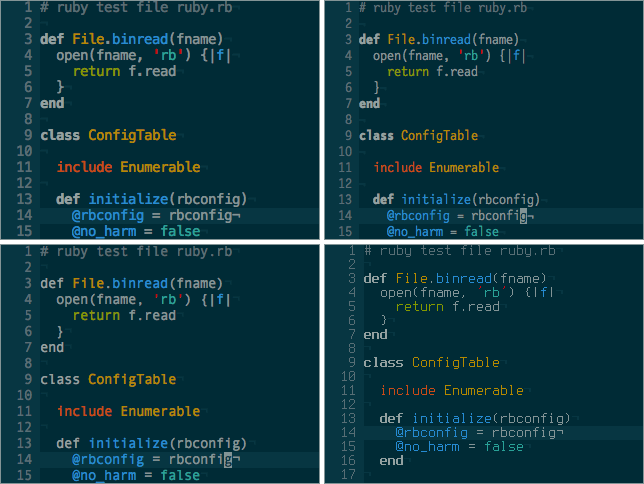
Solarized Light Theme:
If you are a developer, you might have used the Neon theme once in your coding span regardless of the editor you are using.
Neon is a dark, high-contrast, and bright color scheme for Notepad++. It was created by Peter Faria and offers a decent color combination that is attractive and easy to the eye.
It is one of the most downloaded dark themes for Notepad++.
ICLS is based on the default layout of Notepad++.
Notepad ICLS is a versatile, rich, and elegant theme with only a few color combinations and a white background. This theme is different from the other themes where different colors are used to highlight code that creates the rainbow display.
With only a few colors, ICLS offers an at-a-glance view of code with better visibility and readability. You can customize the color schemes of this theme and syntax style as per your choice.
Bespin was first introduced by Mozilla as an experimental web code editor and now it is ported to Notepad++. It comes with a brown background and a color combination of bright colors that offer a sleek, attractive look and also make code clear and readable.
Bespin is one of the top-rated and downloaded themes for Notepad++.
Simple and beautiful – that’s what Slush & Poppies users called it.
It has a white background and different colors for syntax highlighting. The overall look and feel of Slush & Poppies are similar to the SublimeText theme. The white background gives a light and relaxed feeling while coding and also helps you keep focused for long hours of coding.
It is created by William D. Neumann and it is freely available for several most popular IDEs and editors.
Obsidian is a Markdown editor and a knowledge-based app. The Obsidian community offers many themes, plugins, and toolkits.
Obsidian for Notepad++ is a meticulously designed theme that offers a beautiful developer experience with the help of light colors in a dark background, customizable fonts, and interesting features.
It is a visually great, simple, and elegant theme. Obsidian comes with two base themes, light and dark. There are many community themes available that you can use. You can also customize fonts and colors to enjoy coding in a lightweight, simple-looking, and visually attractive theme.
Nautical but Nice has a dark blue pastel color scheme based on the color shades of the sea.
With this eye-friendly selection of text colors and dark backgrounds, it offers a comfortable environment for working long hours. The special thing about this theme is the use of large fonts to reduce eye stress and better visibility.
Anyone who loves nautical or maritime themes will love this classic palette of blue, red, and white.
This beautiful dark theme is created by Kristo Waher.
It comes with a dark background and comfy color combinations for syntax highlighting. It is pleasing to the eye and offers a simple yet stylish environment for coding.
Waher Style notepad++ theme offers common web files associated with web development.
Changing themes is important for developers and programmers for better visibility, productivity, and comfortability.
If you are working with Notepad++ for most of the projects, frequently changing themes makes you feel better and also helps increase productivity.
Colors do matter for several cognitive and physiological reasons while you work. Themes help improve user experience through different colors, styles, and fonts.
SPEC INDIA, as your single stop IT partner has been successfully implementing a bouquet of diverse solutions and services all over the globe, proving its mettle as an ISO 9001:2015 certified IT solutions organization. With efficient project management practices, international standards to comply, flexible engagement models and superior infrastructure, SPEC INDIA is a customer’s delight. Our skilled technical resources are apt at putting thoughts in a perspective by offering value-added reads for all.
“SPEC House”, Parth Complex, Near Swastik Cross Roads, Navarangpura, Ahmedabad 380009, INDIA.
“SPEC Partner”, 350 Grove Street, Bridgewater, NJ 08807, United States.
This website uses cookies to ensure you get the best experience on our website. Learn more